 . If there are syntax
errors in your program, they will appear in the Mars messages window at the
bottom of the Mars screen. Each error message contains the line and position on
the line where the error occurred.
. If there are syntax
errors in your program, they will appear in the Mars messages window at the
bottom of the Mars screen. Each error message contains the line and position on
the line where the error occurred.MARS, the Mips Assembly and Runtime Simulator, is an IDE for editing, assembling and simulating the execution of MIPS assembly language programs. MARS is written in Java and requires the J2SE Java Runtime Environment (JRE) Release 1.4 or later. It is distributed as an executable JAR file. You can find more information and download a copy of MARS from the MARS home page at http://www.cs.missouristate.edu/MARS/.
There are two main windows in MARS. The Edit window is used to create and modify your program. The Execute window is used to run and debug your program. The tabs at the top of the windows are used to switch between the two.
To create and modify your program, use the edit window. The menus and toolbars provide standard editing tools (cut, copy, paste, undo, redo, save as). Notice the line and column number counts in the status bar at the bottom of the window.
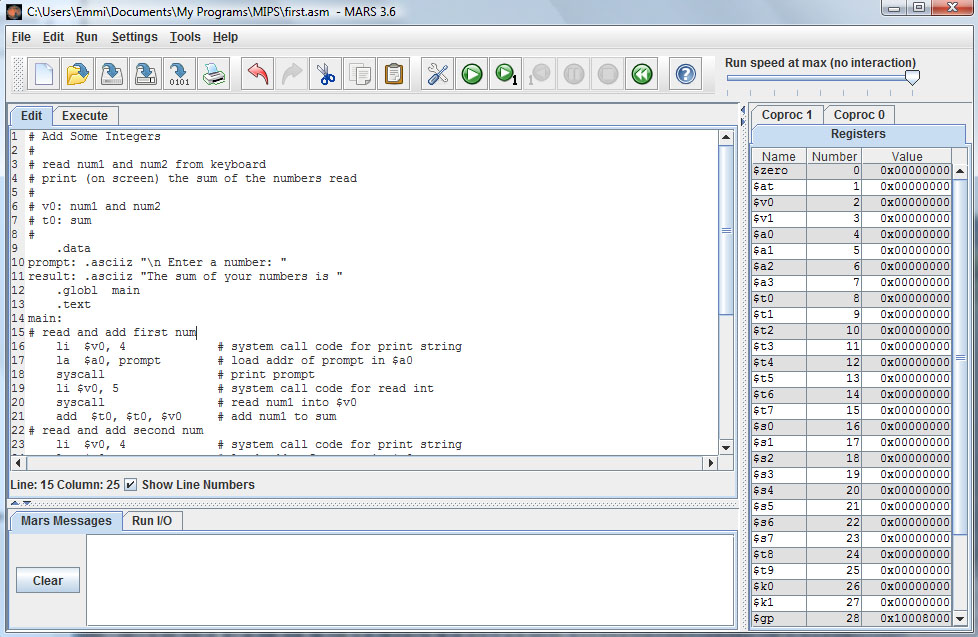
To assemble your program, click on the Run menu and choose Assemble, or
click on the assemble button  . If there are syntax
errors in your program, they will appear in the Mars messages window at the
bottom of the Mars screen. Each error message contains the line and position on
the line where the error occurred.
. If there are syntax
errors in your program, they will appear in the Mars messages window at the
bottom of the Mars screen. Each error message contains the line and position on
the line where the error occurred.
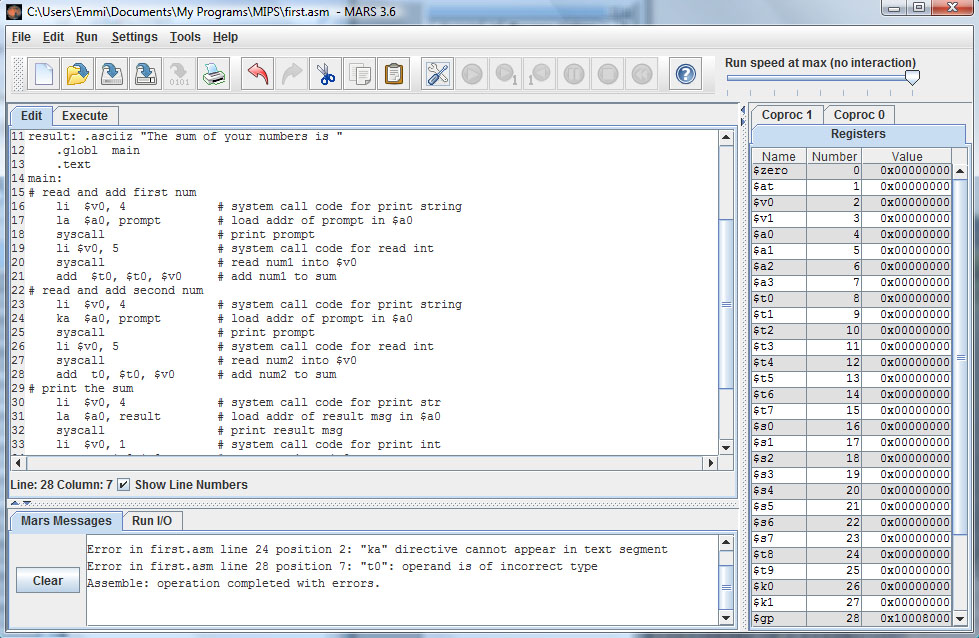
In this example you can see that there are errors on lines 24 and 28.
If there are no syntax errors when you assemble, the display will switch to the execute window.

The execute window contains panes for the text segment (which holds the code) and the data segment (which holds the variables). Below those panes is the pane with tabs for MARS Messages and Run I/O. Screen output from your program will appear in the Run I/O pane. On the right side is the pane which has tabs to show either the common MIPS registers, the floating point registers (Coproc 1) or status codes (Coproc 0).
Once you have removed any syntax errors you can run your program. The Run menu and the toolbar contain the follow execution options:
 Go runs the program to completion.
Go runs the program to completion.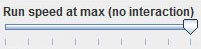 The Run Speed Slider allows you to run the
program at full speed or slow it down so you can watch the execution.
The Run Speed Slider allows you to run the
program at full speed or slow it down so you can watch the execution. Step executes a single statement.
Step executes a single statement. Reset resets the program to its
initial state, so that you can execute again from the beginning
using the initial variable values.
Reset resets the program to its
initial state, so that you can execute again from the beginning
using the initial variable values. Pause suspends execution at the
currently executing instruction when are running
your program.
Pause suspends execution at the
currently executing instruction when are running
your program. Stop terminates a running program.
Stop terminates a running program. Backstep "unexecutes" the last
instruction when you are paused or stepping.
Backstep "unexecutes" the last
instruction when you are paused or stepping.You can also set a breakpoint at any statement by clicking the checkbox in front of the statement in the text segment pane.
During execution you can see which statement is being executed (highlighted in yellow), which register was last modified (highlighted in green) and which variable was last changed (highlighted in blue). It's usually only possible to see the highlighting when you are stepping or running at less than full speed.
Email Me |
Office Hours |
My Home Page |
Department Home |
MCC Home Page
© Copyright Emmi Schatz 2009